Getting Started
Overall the "Fire Within" Bible Study Guide is simple to use. It is, at it's core, simply a consolidated list of resource links to help you in your Bible Study. With that said, this section highlights a number of things that you should know to get the most out of this site.
Basic Appearance
You can change the basic appearance of the site through the Text Menu, found in the upper-left of the page. You can change the • text size • display font • and color theme (I prefer the "Night" theme, giving you a dark mode).
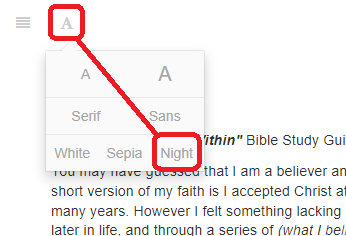
Going Home
The Home menu (found in the upper-right of the page) will take you back to the wiiBridges home page.
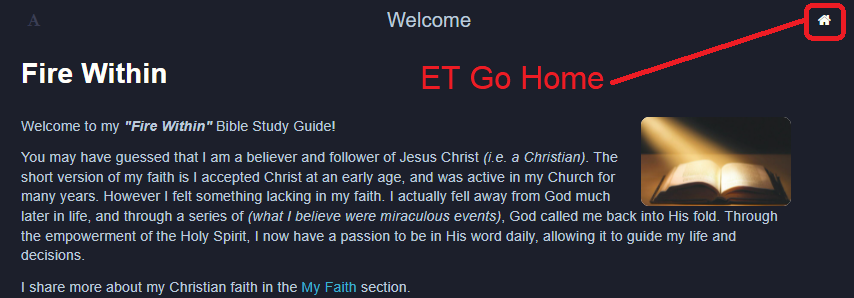
Left Nav Bar
The books of the Bible are accessed through the Left Nav Bar. They are found in the Old and New Testament sections, which are themselves expandable. By simply clicking the desired book, you will will be taken to the study resources for that book.
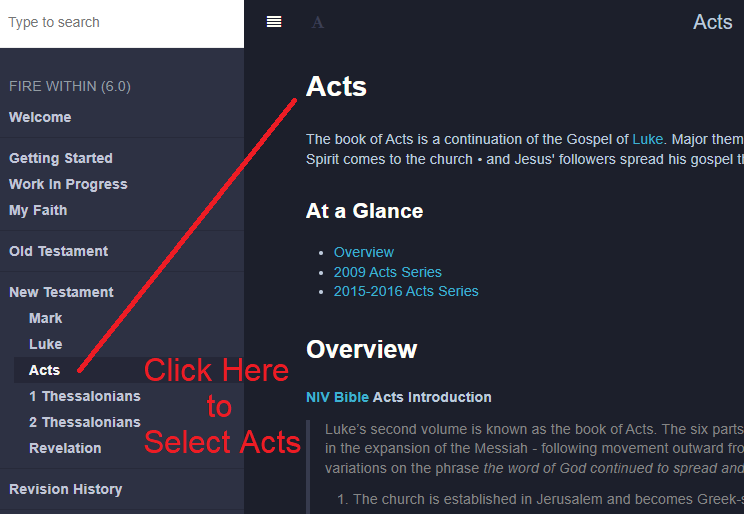
The Left Nav Bar itself is expandable using the menu control found in the upper-left of the page. This control is a toggle that will either expand or contract the Left Nav Bar.
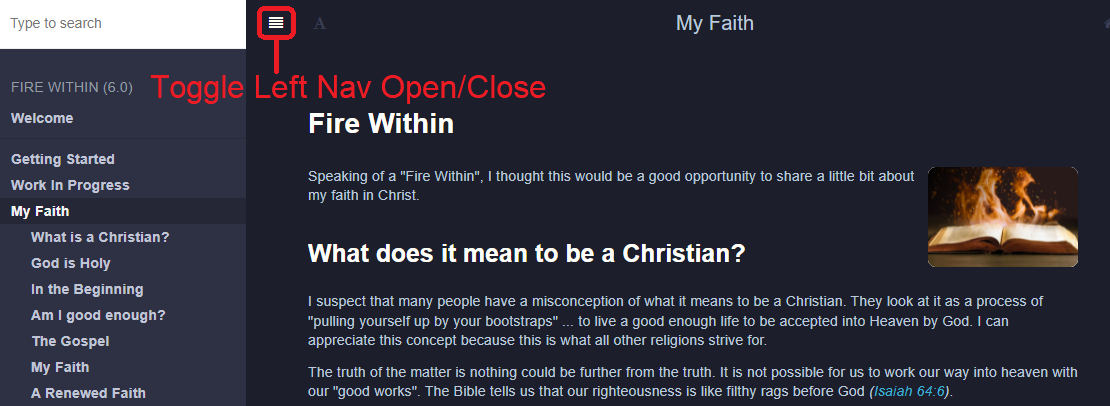
Responsive Design
The Left Nav Bar will behave differently, depending on whether you use it on a desktop (or tablet) or a smaller device (such as a cell phone).
Desktop (or Tablet)
- Because a desktop (or tablet) has more real estate to work with ...
- The Left Nav Bar will start out open and remain open as you navigate the site.
Phone
- Because a cell phone has less real estate to work with ...
- The Left Nav Bar will start out closed and automatically close on each menu selection. As an example, to select a book in the New Testament (assuming you are not already in the New Testament), you will need to:
- expand the Left Nav Bar
- select "New Testament" ... the New Testament splash page will display, and the Left Nav Bar will close
- expand the Left Nav Bar once again ... the New Testament menu has now expanded
- select the desired book (ex: Acts)
Search
You may search the content of the blog through the search box found at the top of the Left Nav Bar.
Please Note that because the blog content is primarily links to other resources, this feature is only useful when the term you are searching for is contained in the sermon title, or the introductory pros.
Resource Links
As mentioned in the Welcome Page, this site is merely an accumulation of resource links that guide me through the books of the Bible. Because they are concisely organized, it helps in keeping track of where you are your study.
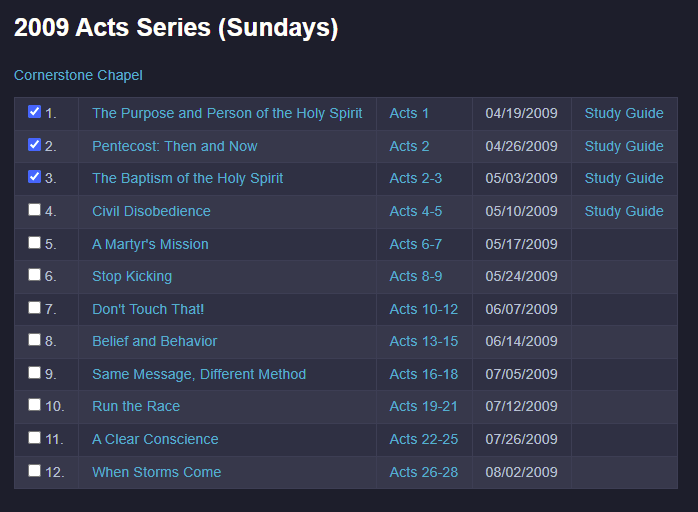
A word about the resource links found in this site ... they will consistently take you to another tab in your browser. This is done purposefully, so you won't loose your place in your study. To get back to this page, simply re-select it in your browser tabs.
Responsive Design
The layout of the sermon series links will have a slightly different appearance, depending on whether you use it on a desktop (or tablet) or a smaller device (such as a cell phone).
Desktop (or Tablet)
- A desktop (or tablet) has more real estate to work with on your screen.
- The sermon series will have a more horizontal layout (with up to 5 columns).
Phone
- While a cell phone has less real estate, it is useful if you want to stream audio during your commute or workout.
- The sermon series will have a more vertical layout (with only 3 columns).
- If you have the You Version Bible App installed on your phone, the scripture references will be serviced by the Bible App!
- Remember - you can always cast a sermon series from your phone to a TV!
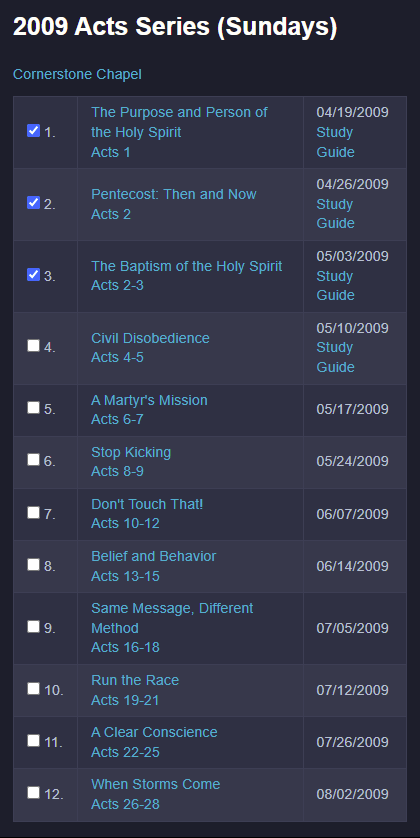
Where Am I?
It can sometimes be hard to remember where you left off in your study ... especially when there are a large number of lessons in a series. For that reason, you will find a "Completed Checkbox" for each lesson of a Sermon Series. By simply clicking the checkbox, it will be remembered the next time you come back.
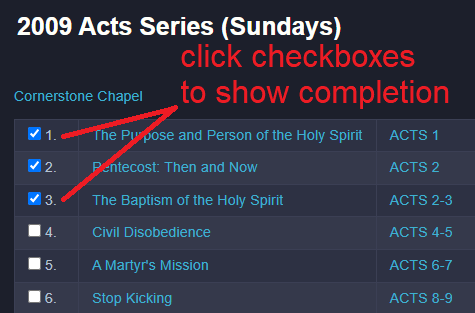
At a higher level, you can also keep track of which books of the Bible you have completed. This is summarized in both the Old Testament and New Testament pages, and also found at the top-right of each page that represents a book of the Bible.
Please Note that because you are a "Guest" user, these completed checks are retained on your local device. That means they will not follow you when you use multiple devices (say a laptop and a cell phone). In other words, it's really the state of the device you are using.
You can overcome this limitation by establishing a Fire Within user account. When you do this, your state is maintained in the cloud, and automatically syncs across all devices (that are signed-in to the same account).
For more information on this topic, go to the User Account section of the Settings page.
Please Note that because you have signed-in to the Fire Within site, these completed checks will automatically sync to all of your devices (that are signed-in to the same account) ... life is good!.
Bible Translation
The Settings page has a User Preference that allows you to specify which Bible Translation you wish to use ... check it out!
Diagrams
In some cases, a presentation or sermon series will use a detailed diagram to get their points across. When this happens (and I have the time), I will extract that diagram and make it available as one of the resources of this site.
These diagrams are typically fairly large, and may not be readable when restricted by the browser window. As a result, I have added the following features:
You can "hover over the diagram" with your mouse, and it will zoom/expand on that section. On a cell phone you can "press and hold" your finger to get the same effect.
You can also "click the diagram" to open it in a new tab of your browser.
- from there you can re-orient the browser window so it is visible concurrently with the video presentation
- you can also print the diagram by using your browser controls
Try this out for yourself with the following sample (taken from the Revelation series):